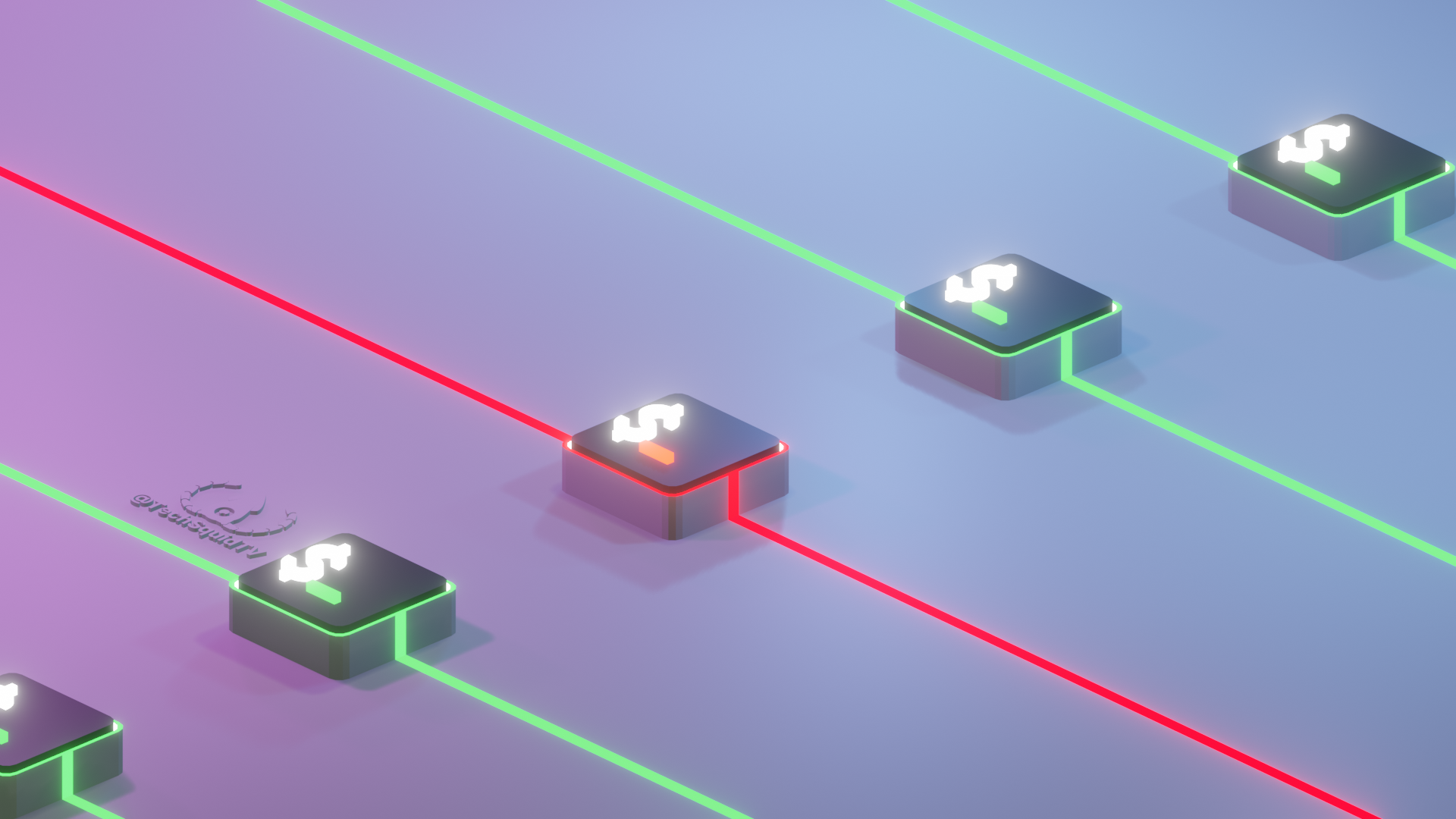Unit-Testing Bash is something I never considered was even possible, nor did it cross my mind how critical Bash scripts often are often going un-tested. If you are in the semi-rare situation where you are publishing Bash scripts to production, you may want to pay attention. The rest of you are reading, I assume for shock value.
In my day job, I create CI integrations for a large CI platform, mostly in Bash. Bash is extremely portable, running on most Linux distributions and mostly compatible with MacOS. A more common scenario might be deploying shell scripts to Ansible, or distributing bash scripts directly like CodeCov’s Bash Uploader(until recently).
Example Project: https://github.com/KyleTryon/TSTV-Examples-BATS
BATS-Core Bash Automated Testing System
BATS-Core Git Repository: https://github.com/bats-core/bats-core
Bats is a TAP-compliant testing framework for Bash. It provides a simple way to verify that the UNIX programs you write behave as expected.
If you are already familiar with unit-testing in languages like JavaScript, you may be familiar with basic testing frameworks such as Jest. These unit-testing frameworks take “assertions” and execute them to validate your code.
Writing Testable Bash Scripts
If you haven’t written a lot of Bash in the past, you’ve probably written fairly linear scripts, without functions, all in a single file. For small scripts that may be find but let’s take a look at how we can write our Bash in a way that’s manageable and testable.
There are two main ways to approach writing testable Bash:
- Write small single-purpose scripts that could be executed in sequential order.
- Create a “main” script, and define “functions” in one or more dependency scripts.
In this tutorial, we are going to go with option two and define functions in a separate file. Option two is a little more simple for testing, and most folks are unaware you can even write functions in Bash.
Start a new directory and create two files: main.sh and functions.sh.
$ mkdir <some/directory/for/this>$ touch main.sh$ touch functions.shmain.sh will act as the “root” of our Bash “application”. It will load all of the functions we write in functions.sh.
Writing Functions
Let’s create a function that will take in two numbers and add them together, then echo the result.
There are multiple syntaxes to write a function in shell, but we’ll stick with this.
#!/bin/sh
addNumbers() { echo $(($1+$2))}
addNumbers 1 2When we run ./functions.sh from the shell, we’ll get back 3.
$ . ./functions.sh3We can’t use () parentheses in functions to pass arguments in the same way we do in most programming languages, the parentheses are just decorative. We can however, pass arguments to our function the same way you can any shell executable.
The $0 variable contains the current shell, and each numeric value above that corresponds to each argument passed in.
Now, we don’t actually want our functions.sh file to execute, we only want it to contain the functions we want to call in main.sh, and test. So, let’s remove the addNumbers 1 2
#!/bin/sh
addNumbers() { result=$(($1+$2)) echo $result}Let’s add one more example to our functions.sh file, another function that will square the input.
#!/bin/sh
addNumbers() { result=$(($1+$2)) echo $result}
squareResult() { result=$(($1*$1)) echo $result}We have here two functions, but we can’t yet do anything with them. So let’s open up main.sh and add the following code:
#!/bin/sh. functions.shsum=$(addNumbers 1 2)squareResult $sumsource is a Bash built-in command that will load and execute a file in the current shell. It’s a common way to load in function, environment variables, constants, or run other scripts.
source and . are equivalent.
Once the functions have been loaded, we can now call them from main.sh. In this example, we store the result of addNumbers 1 2 in sum, and then we call squareResult on $sum.
When we run ./main.sh from the shell, we’ll get back 9.
$ source ./main.sh9We now have a relatively simple and easy to read main.sh file which has had the main logic abstracted away in functions.sh.
Now, how do we ensure the integrity of our script(s) in the future. If someone were to make a pull request that modified our BASH scripts, we’d want to ensure that the changes are tested before we commit them.
Installing BATS
Now that you’ve had a mico-crash-course on writing Bash functions, let’s take a look at testing our new Bash script using the BATS-Core Bash Automation Testing System.
First, install BATS-Core. There are a number of different installation options, including Homebrew, NPM, or you can install from the source directly.
# Install BATS-Core$ git clone https://github.com/bats-core/bats-core.git$ cd bats-core$ ./install.sh /usr/localor
# Install BATS-Core via NPM$ npm install -g batsRun bats -v to verify the installation.
Write Tests
First up to create our tests, create a tests directory right next to our shell scripts.
📁 tests/ |--- tests.bats📄 functions.sh📄 main.shAfter we complete writing our tests, we will simply give BATS the path to this directory and each .bats test file will be executed, with each test case within being evaluated.
You can think of each file as a test suite containing a number of tests.
A .bat file is nothing more than a simple bash script with some fancy syntax sugar that allows us to write tests in a way that is somewhat reminiscent of a testing framework in other programming languages, but there isn’t much actual magic happening behind the scenes.
Let’s write our first test case.
#!/usr/bin/env bats@test "addNumbers 5 + 3 | expect 8" { run addNumbers 5 3 echo "result: ${output}" [ "$status" -eq 0 ] [ "$output" = 8 ]}Now don’t go running anything yet, there is an issue we’ll need to take care of but let’s check out what we have.
@test is a special syntax for BATS which is nothing more than a wrapper for a standard shell function. The first “argument” here is the test description/name and within this function is your test code. BATS will automatically iterate each test case and report back the results individually, we’ll take a look at that soon.
What runs within this test case is any valid bash code. If a non-zero status code is returned during this test it will be considered a failure. So we want to execute some code within this test and ensure a non-zero exit code is raised if we see unexpected behavior.
Additionally, BATS comes with another special helper function run which will execute the given command and quietly store the exit status code and any output to the variables status and output. Using run, we can specifically test for expected exit codes in our test cases.
Here, we are testing our “addNumbers” function by passing it two known values and comparing the output. If we feed in to our function the numbers ‘5’ and ‘3’, we expect to get back ‘8’ echoed to standard output.
And of course, before actually checking the output, we first check to ensure that we got a successful 0 exit code.
You can read about run and other built-in functions on the documentation here.
run addNumbers 5 3 [ "$status" -eq 0 ] [ "$output" = 8 ]In this test, we expect no issues so we check to ensure $status is equal to zero (0). We also know that the result echoed to standard output, which is recorded by the run function under $output. So, we will also test for the output, which we expect to be equal to 8.
This one test now checks two conditions to be considered valid.
Now I mentioned a moment ago, we aren’t quite done yet, we haven’t actually imported our functions yet.
We’re going to add a setup function to our BATS tests, which is another special function that will run before every one of our tests. Here, we will load in our functions from functions.sh.
#!/usr/bin/env bats
setup() { . ./functions.sh}
@test "addNumbers 5 + 3 | expect 8" { run addNumbers 5 3 echo "result: ${output}" [ "$status" -eq 0 ] [ "$output" = 8 ]}We’re just about done, but for the sake the example, since we have two functions, let’s add a second test case to our tests.bats file for the squareResult function.
Final test.bats
#!/usr/bin/env bats
setup() { . ./functions.sh}
@test "addNumbers 5 + 3 | expect 8" { run addNumbers 5 3 echo "result: ${output}" [ "$status" -eq 0 ] [ "$output" = 8 ]}
@test "squareResult 3 | expect 9" { run squareResult 3 echo "result: ${output}" [ "$status" -eq 0 ] [ "$output" = 9 ]}Run bats <directory> to execute the tests
Conclusion
That’s really all there is to it! Go forth and write clean and testable bash scripts!
Consider running your tests automatically though a CI provider, or adding a git pre-commit hook to ensure that your scripts are tested before you commit them.
As a final thought, I considered “What if you want to ship a single script, rather than the two main.sh and functions.sh scripts?“. Well, a quick StackOverflow search for the correct sed command later and we have a solution.
You can create a package.sh file that will replace the line that sources our functions, with the contents of the functions.sh file instead.
# Inject the functions directly into the main.sh file# Useful for production.# https://unix.stackexchange.com/a/49438
sed -e '/. functions.sh/ {' -e 'r functions.sh' -e 'd' -e '}' -i main.shThis will produce a main.sh file that can be shipped as a single script.
Example Source: https://github.com/KyleTryon/TSTV-Examples-BATS